How to Embed RSS Feed on Notion to Showcase Your Work
Learn how to embed your RSS feed on Notion to display your work, boost visibility, and increase engagement.



RSS feeds are more than just a way to keep up with others’ content; they’re a powerful tool to showcase your own work!
Imagine having the latest previews of your blog posts, podcast episodes, or newsletter issues automatically displayed on your Notion page.
You can create this dynamic showcase of your work by embedding RSS feeds on Notion.
Ready to transform your Notion page? Let’s get started!
Why Showcase Your Work in the First Place?
Embedding your RSS feed on Notion isn't just about keeping your page updated; it's a strategic move to amplify your online presence.
Let's dive into three compelling reasons why showcasing your work through content previews is crucial:
1. Increase Discoverability and Engagement
Imagine you're a food blogger who posts weekly recipes. By displaying previews of your latest posts on your Notion page, you're creating multiple entry points for your audience.
A visitor might come for your famous chocolate chip cookie recipe but stumble upon a preview of your new vegan lasagna post.
This serendipitous discovery not only increases page views but also encourages deeper engagement with your content.
The result? More traffic, higher engagement rates, and increased potential for conversions.
2. Enhance User Experience and Save Time
Let’s say you’re a tech reviewer who covers various products. Your audience might be looking for your latest smartphone review amidst a sea of content.
By providing previews, you're allowing them to quickly scan and find exactly what they need without clicking through multiple pages.
This not only saves time but significantly improves user experience, making your Notion page a go-to resource for your audience.
3. Offer a Free Sample of Your Expertise
If you're a financial advisor sharing market insights, a preview of your in-depth analysis gives potential clients a taste of your expertise without any commitment.
This way, people are more likely to subscribe or follow you naturally without needing those annoying email signup popups.
The bottom line? Showcasing your work through previews provides your audience with valuable, easily accessible content. Also, you benefit from increased visibility and engagement. It’s a win-win!
How to Embed RSS Feed on Notion
You can embed RSS feeds on Notion in many ways but using Stackblocks is both easy and effective.
Stackblocks is a no-code widget that allows you to embed content on any website. You can use it to embed your RSS feed on Notion in just a few simple steps.
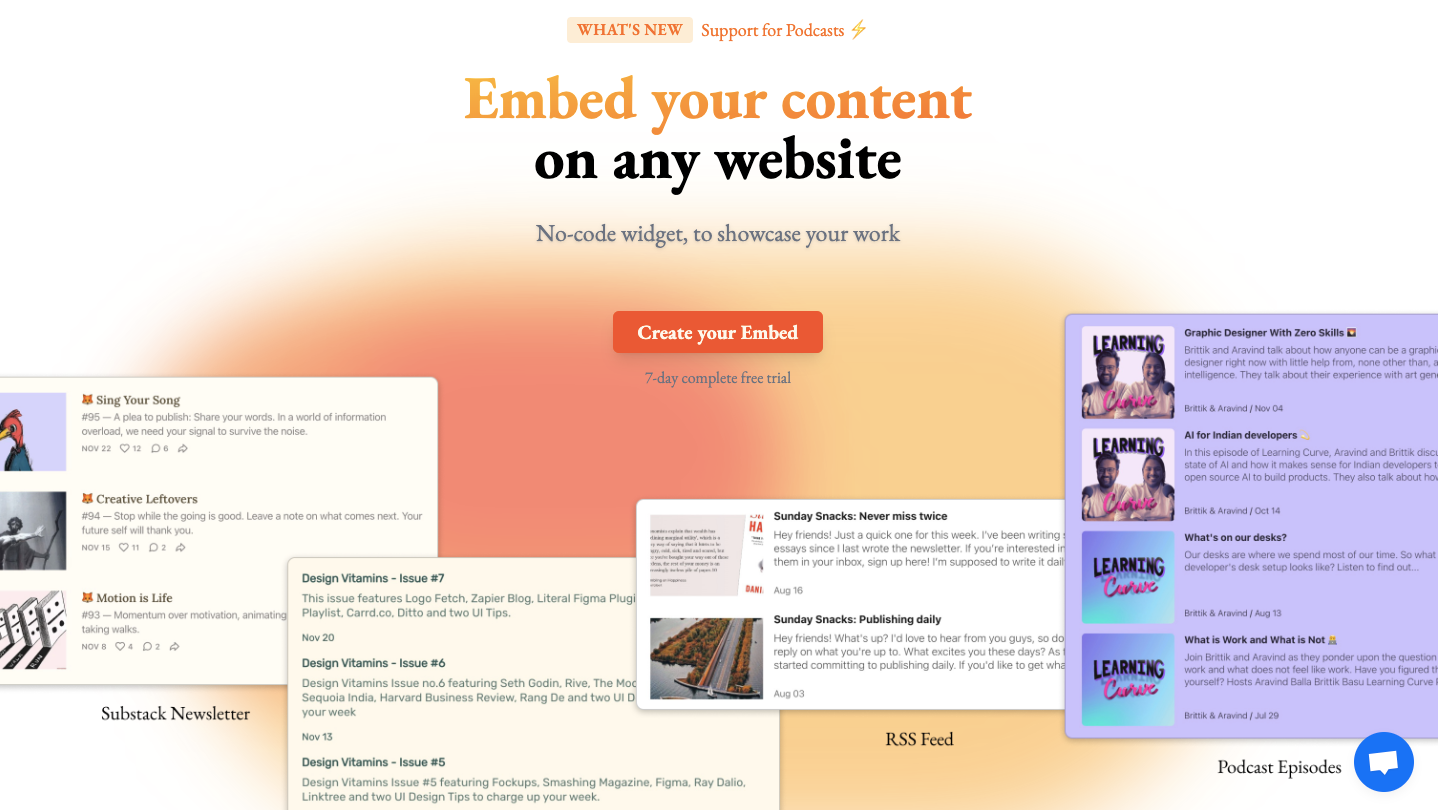
To get started, sign up for a 7-day Stackblocks free trial and create your account.
Then, follow the below steps:
Step 1: Select RSS as the source and add your RSS feed link.
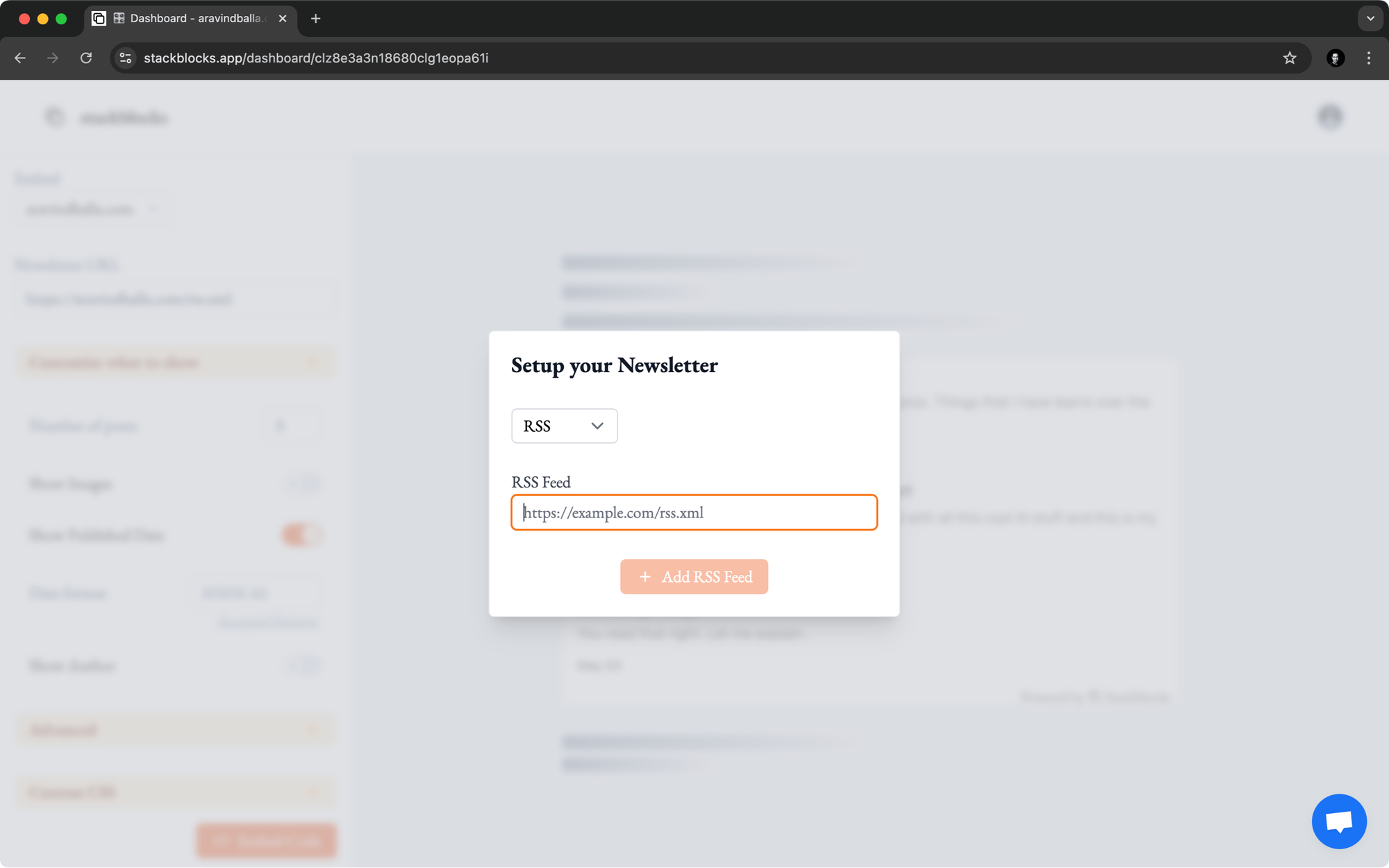
Step 2: Customize what to show: number of posts, images, published date, and author.
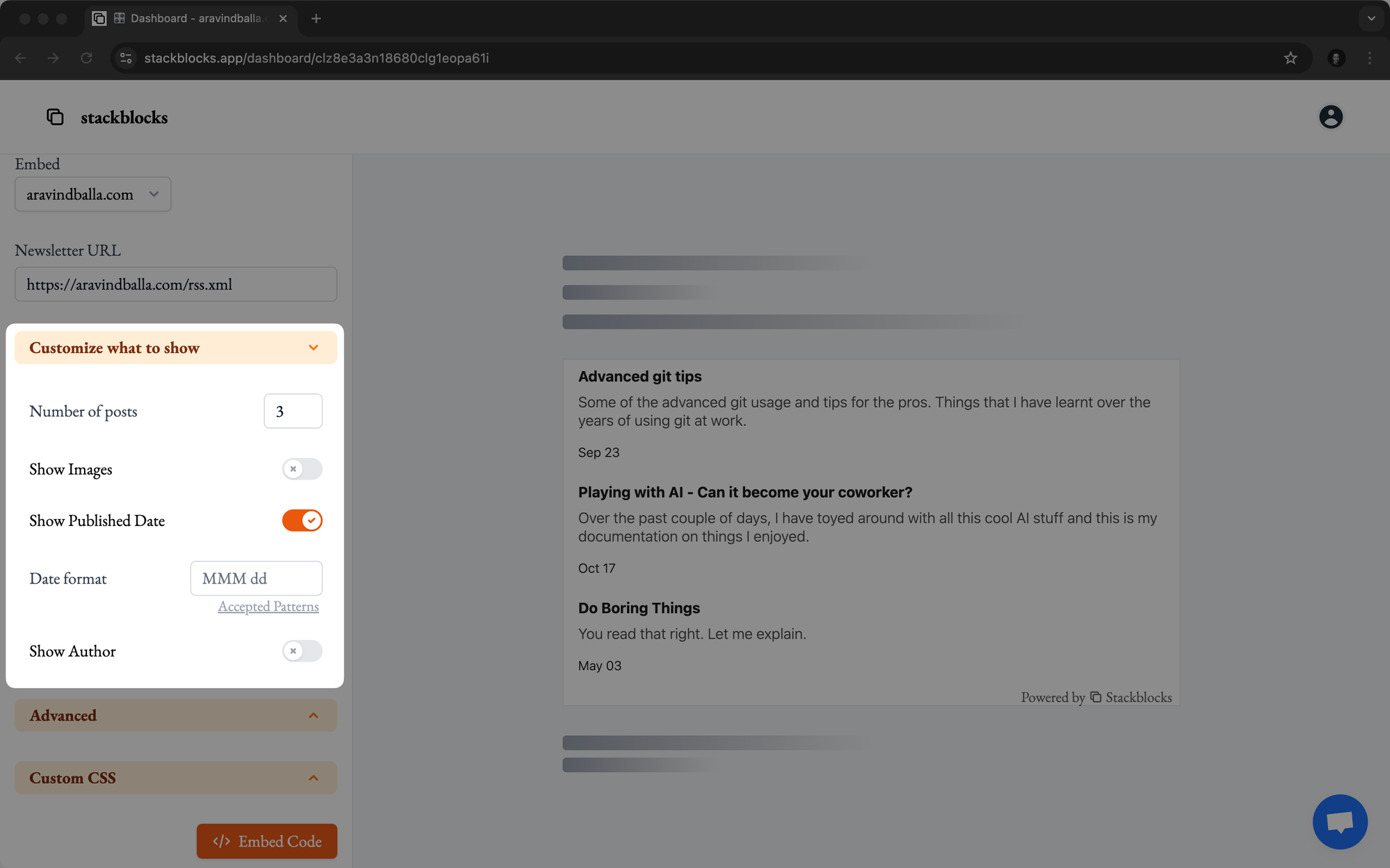
Step 3: Customize the appearance (background color, text color, and font) of the previews to match your Notion page.
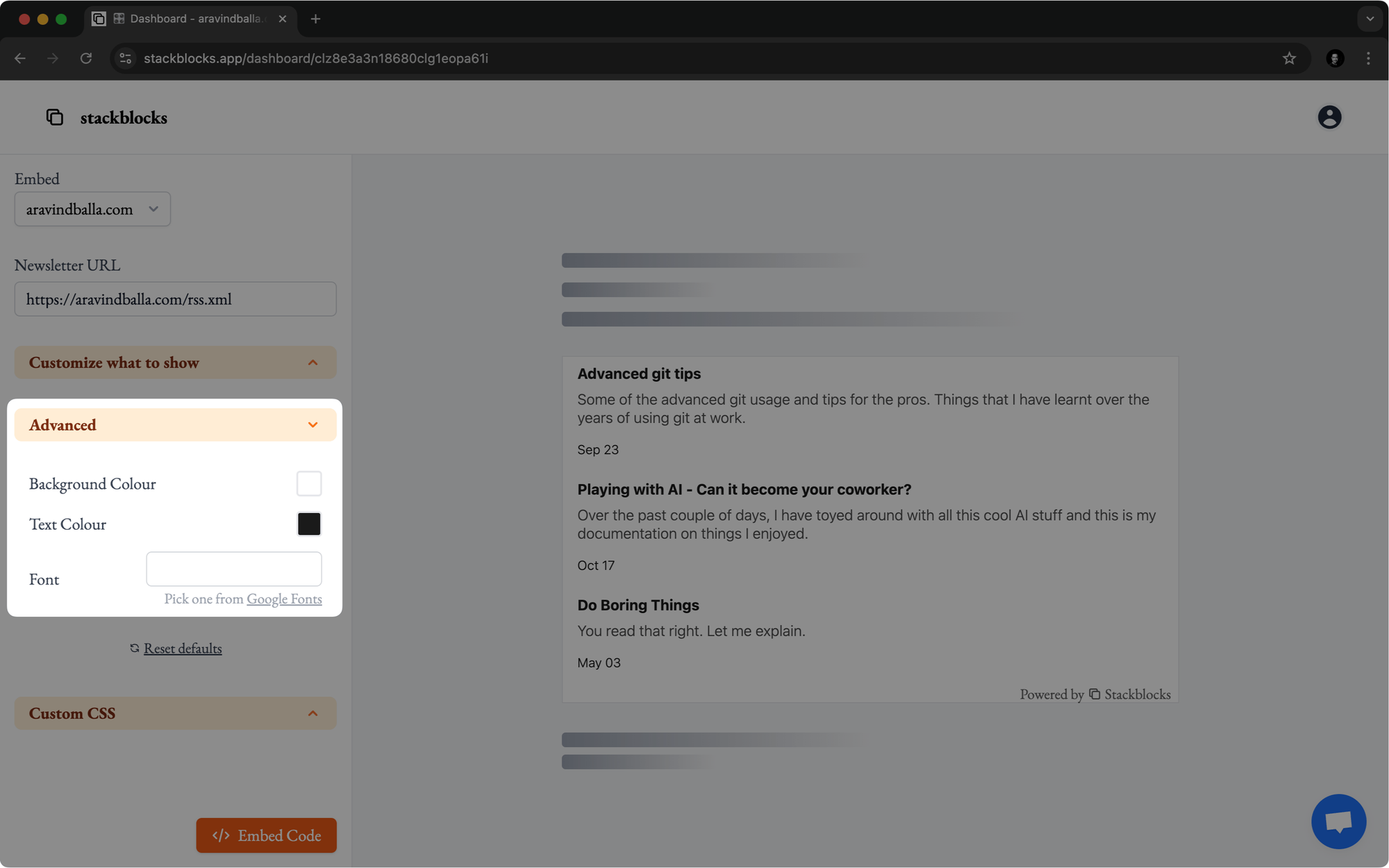
Step 4: Click Embed Code, choose Notion as the target, and copy the embed code.
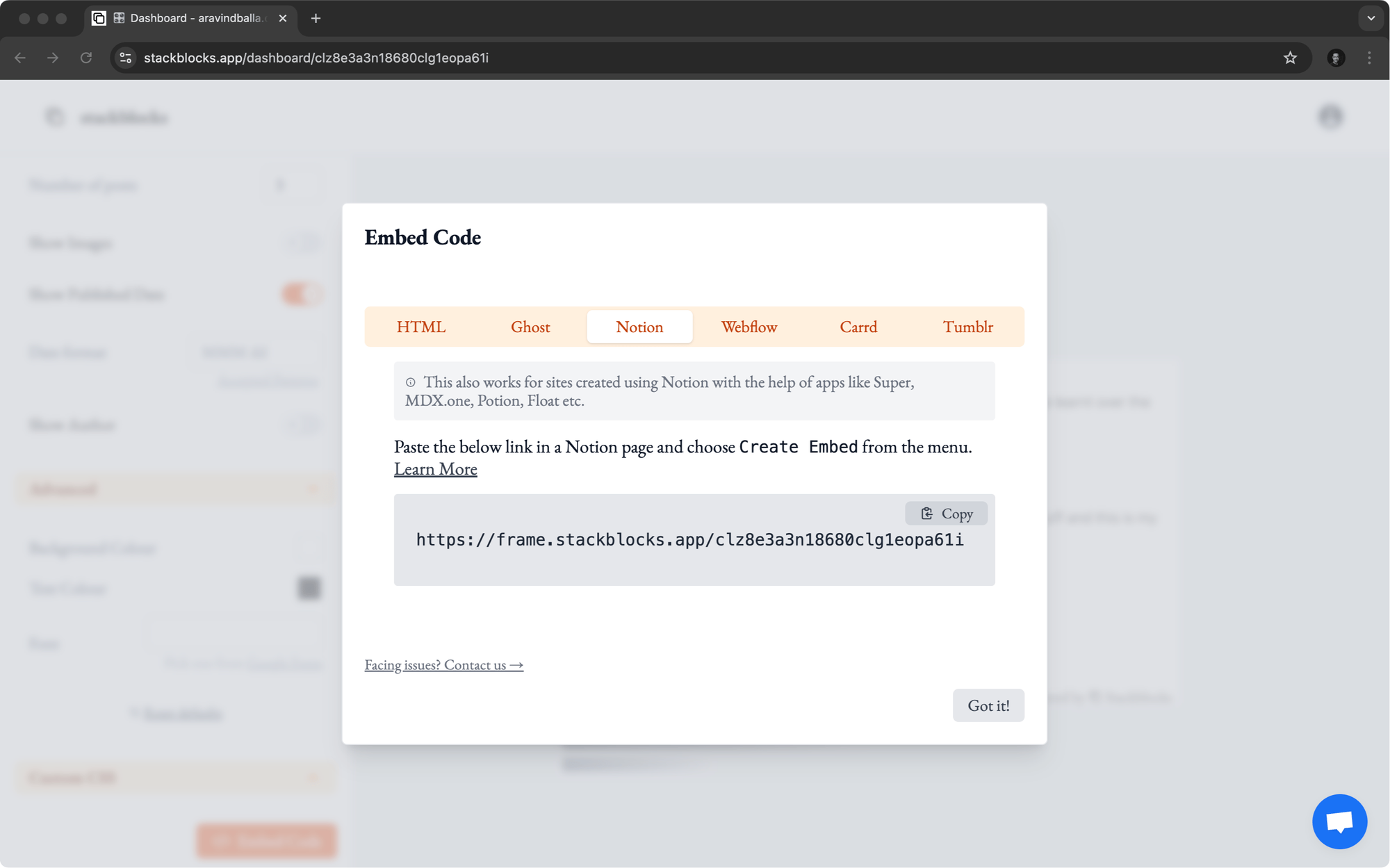
Step 5: Paste the embed code on your Notion page and select Create Embed.
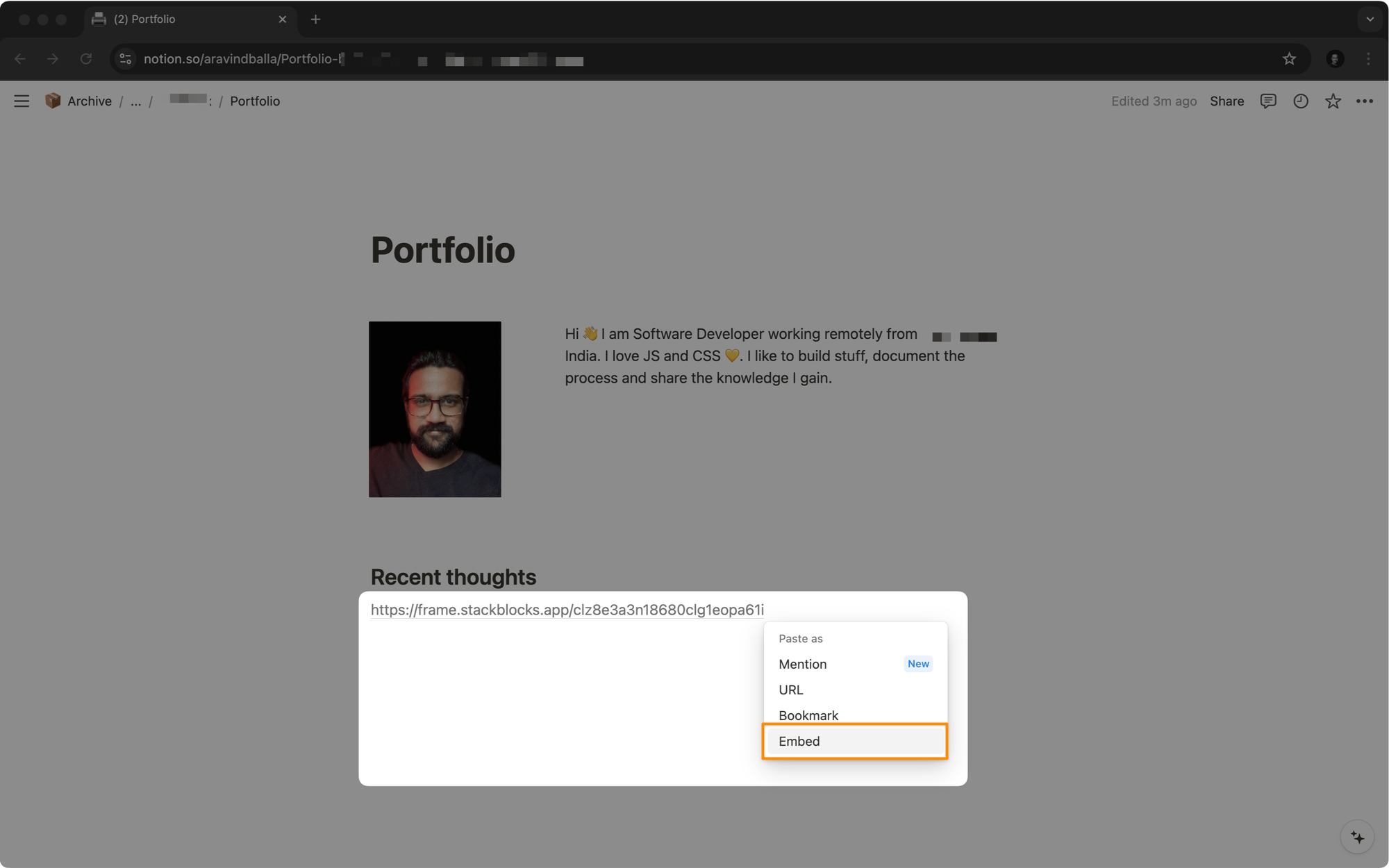
And that’s how Stackblocks makes embedding RSS feeds on Notion easy peasy!
Not Just an Easy Process, Stackblocks Offers You More
Stackblocks goes beyond simply embedding RSS feeds on Notion. It provides a comprehensive suite of features that enhance your content presentation and user experience.
Let's explore these additional benefits in detail:
1. Extensive Customization Options
Stackblocks offers a wide range of customization options to ensure your embedded content seamlessly integrates with your Notion page design:
- Font selection: Choose from various typography options to match your site's aesthetic
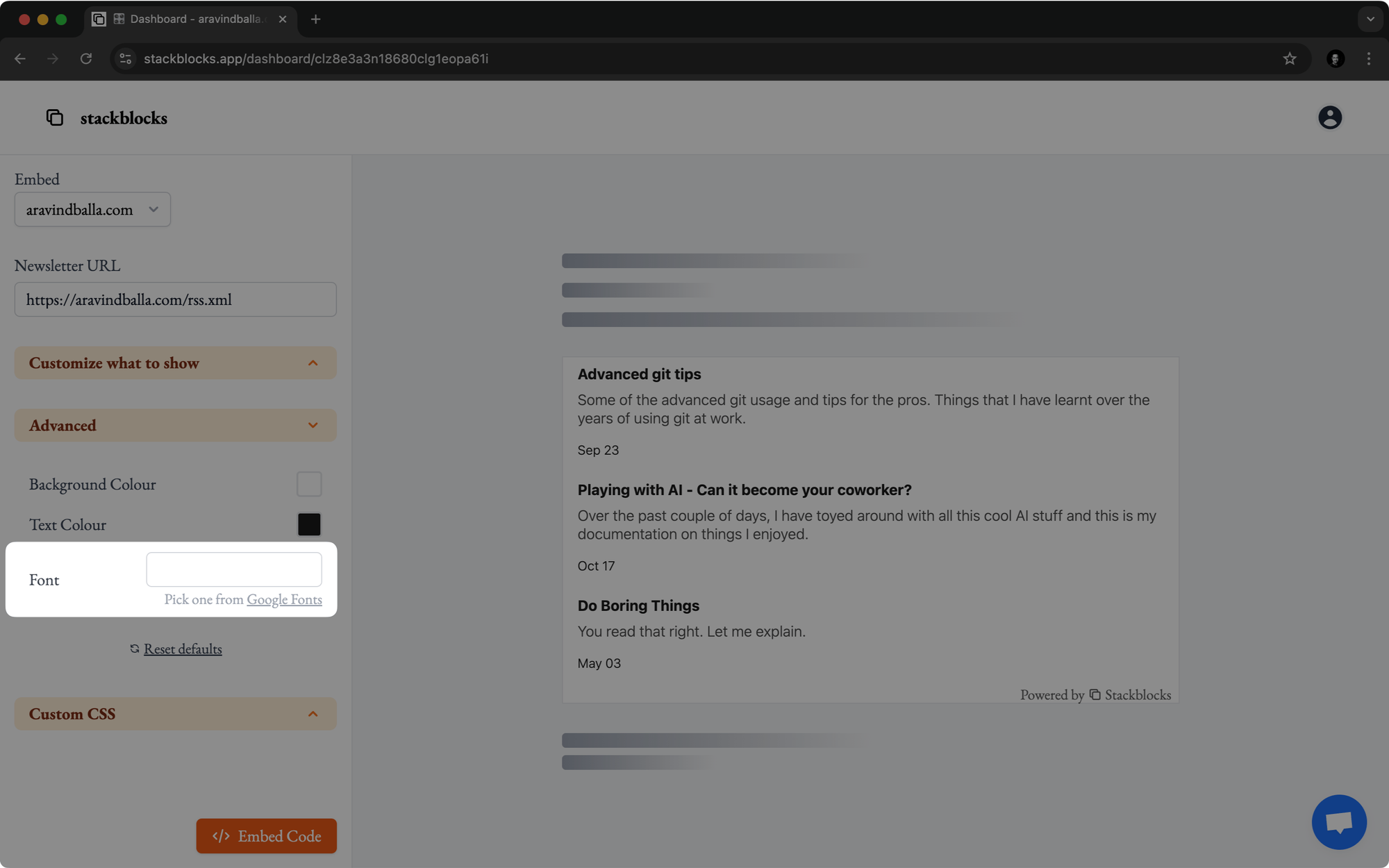
- Color palette: Adjust text, background, and accent colors to align with your brand
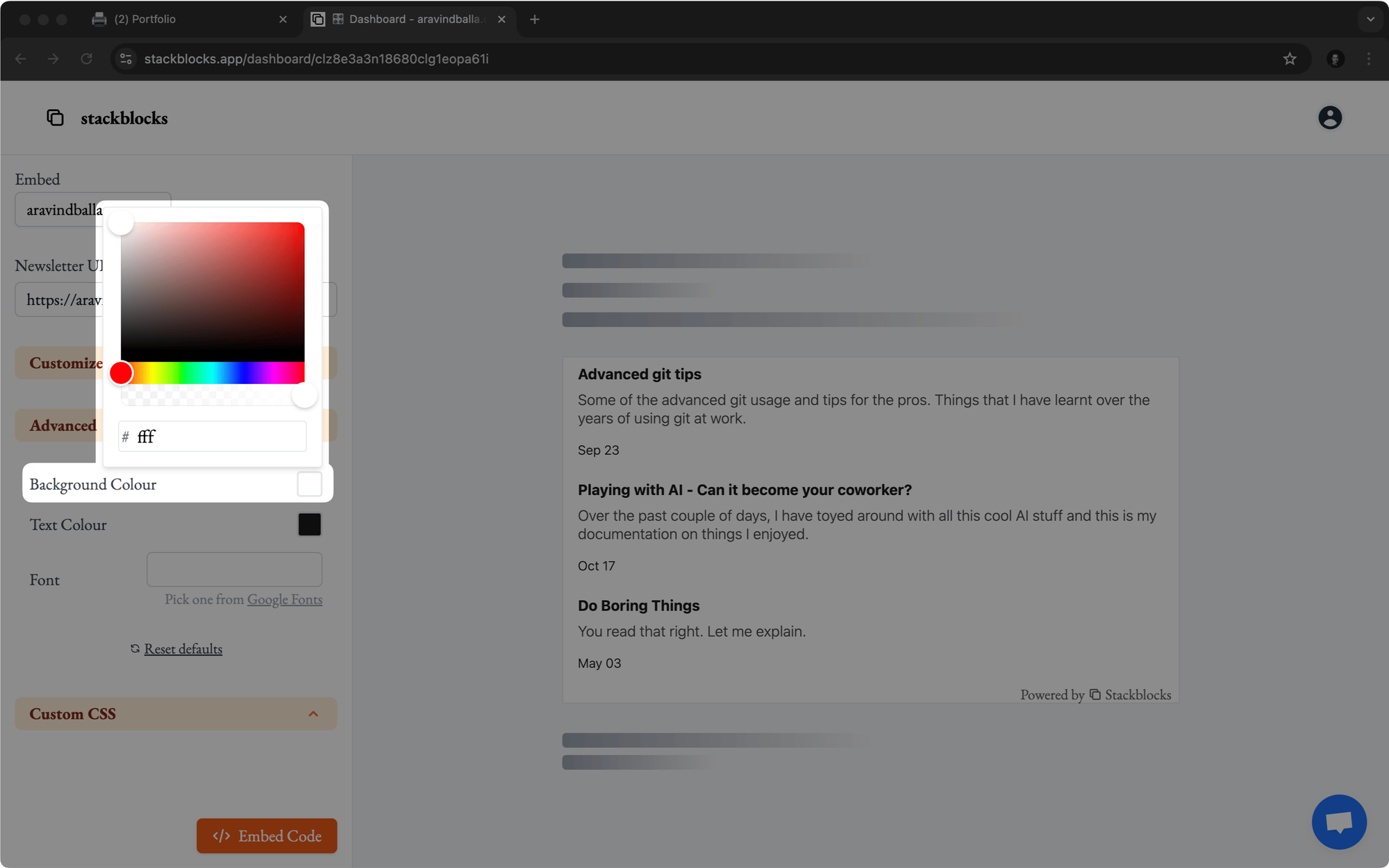
- Layout control: Determine the number of posts to display on your Notion page
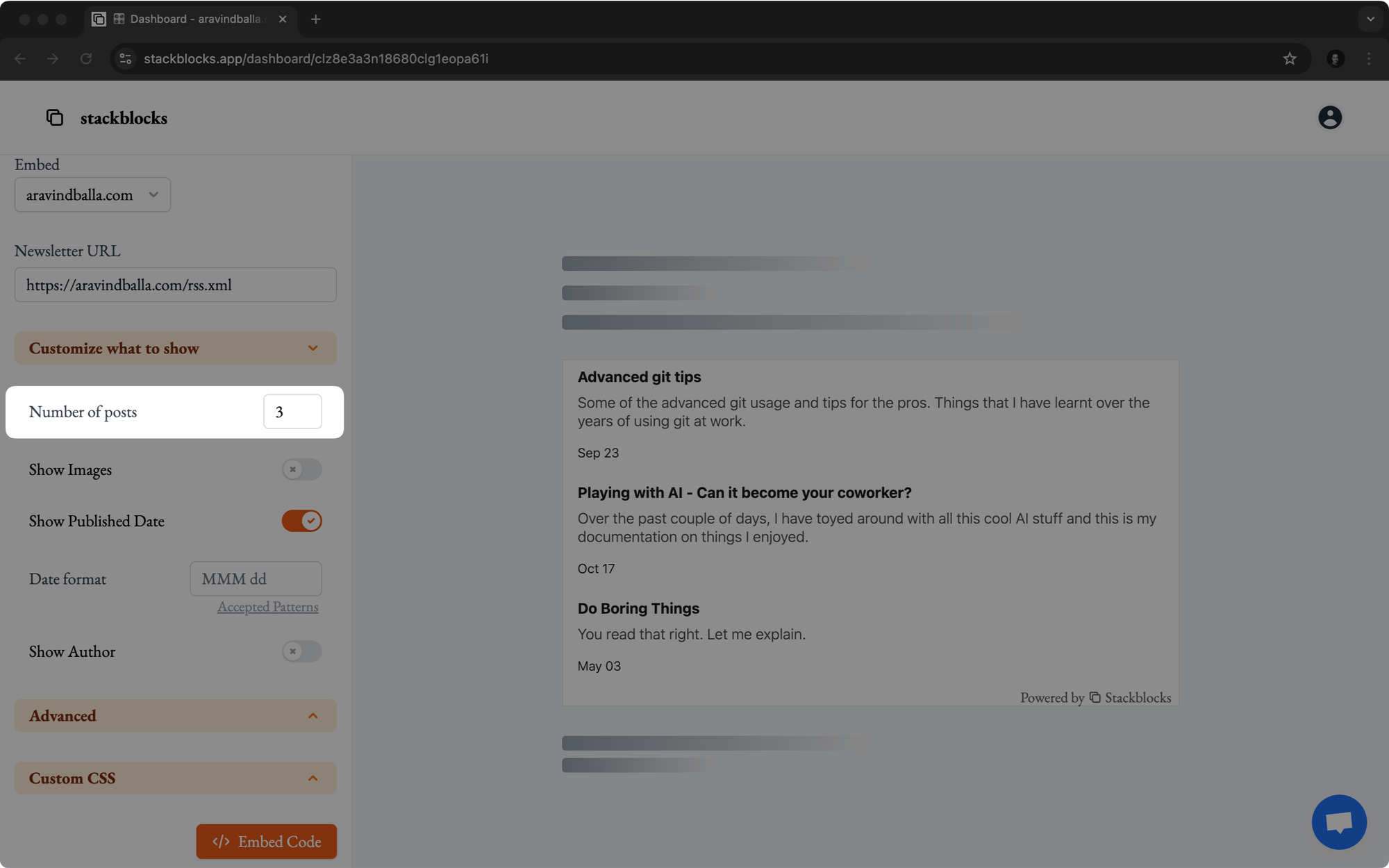
- Image settings: Decide whether to display or hide featured images from your RSS feed
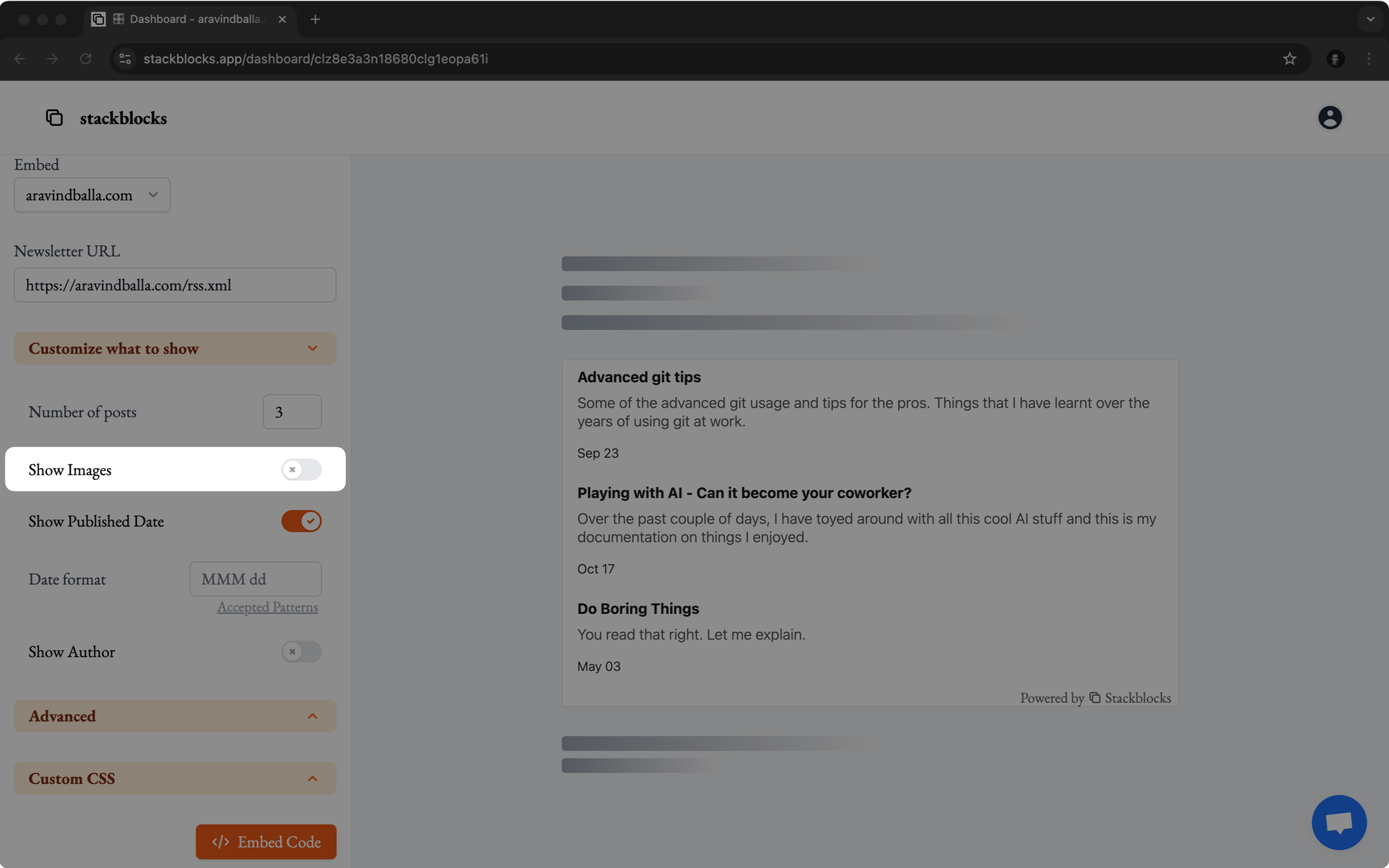
This level of customization allows you to create a cohesive look and feel across your Notion page.
Don't just take my word for it. Here's what Prabal Gupta, the mind behind "The Capital Analyst" podcast, had to say:
Stackblocks provided an extremely simple and hassle-free method to integrate my substack newsletter on my website. It lets you customize how you want it to appear on your website and is as simple as copy and pasting. It has definitely made my life much easier and I would recommend it to others as well.
2. Advanced Styling with Custom CSS
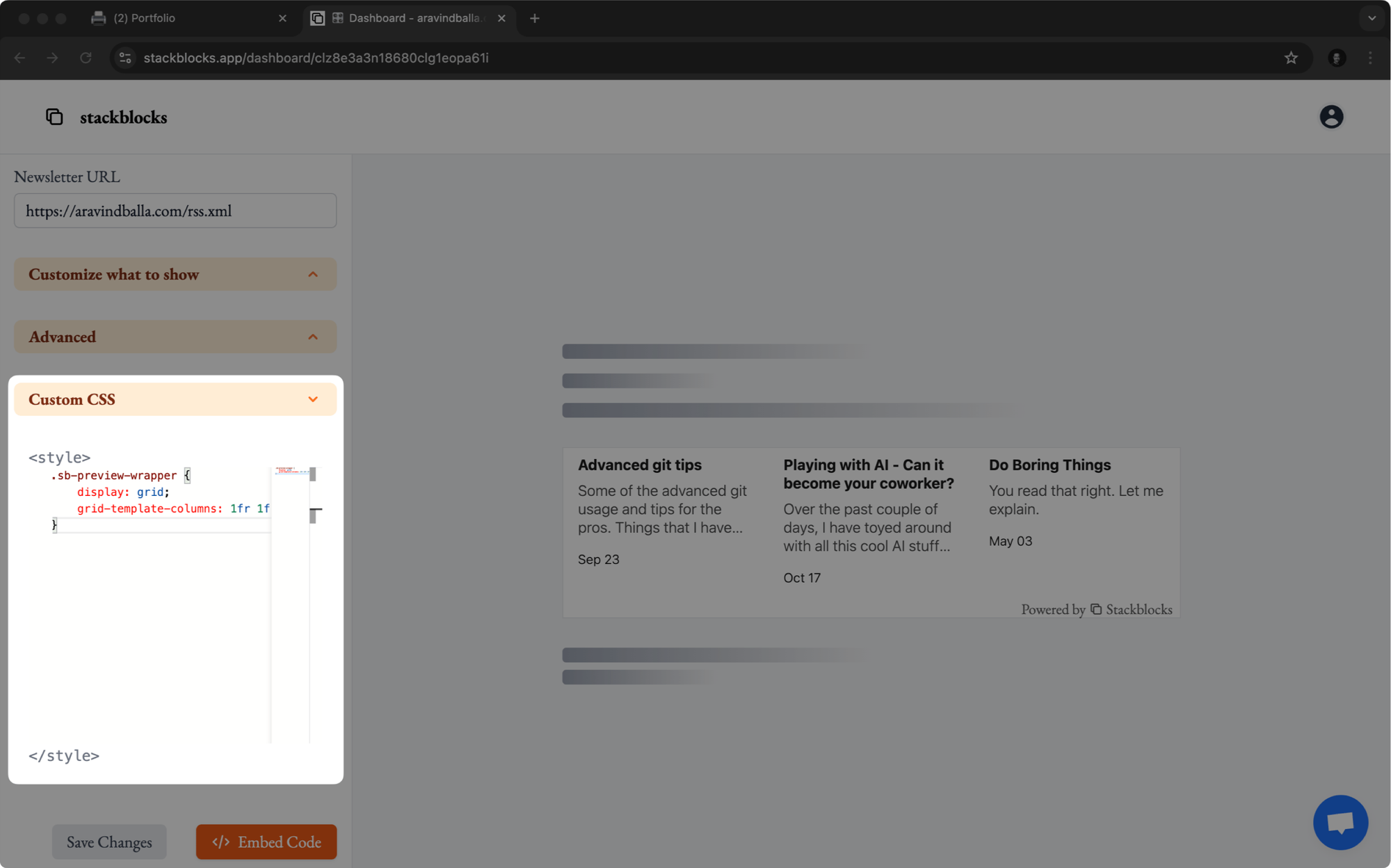
If you’re seeking even greater control over your embed’s appearance, Stackblocks supports custom CSS injection. This powerful feature allows you to:
- Fine-tune element spacing and positioning
- Apply advanced hover effects and animations
- Implement responsive design adjustments
- Add custom fonts or icons
By leveraging custom CSS, you can achieve pixel-perfect integration of your RSS feed with your Notion page.
3. Seamless Compatibility with Notion-Based Website Generators
Stackblocks extends its functionality beyond standalone Notion pages, offering compatibility with popular Notion-based website generators:
This compatibility ensures that even if you've built your entire website using Notion as a backend, you can still use Stackblocks to embed your RSS feeds.
These additional features of Stackblocks allow you to create a dynamic, visually appealing, and highly customized showcase of your work.
Case Study: Creating a Content Hub on Notion With RSS Feeds
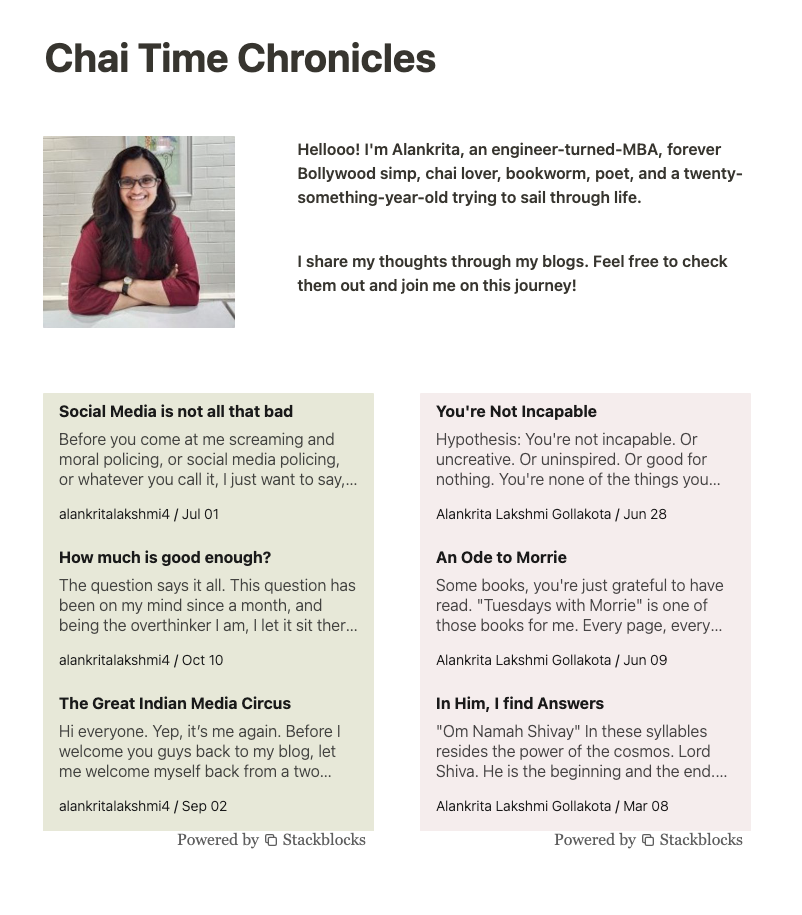
Alankrita is a blogger who runs two separate blogs. Previously, her audience used to hop between both blogs to stay updated with her latest content.
To make things easier, Alankrita used Stackblocks to embed previews of both blogs directly on her Notion page.
This setup allows her audience to see what's new and quickly find content that interests them the most.
By centralizing her content in one place, Alankrita made it more convenient for her readers and boosted engagement with her work.
Stackblocks made managing my two blogs easier. I've embedded both my blogs on Notion, creating a one-stop hub for all my content. The setup was a breeze and I don't need to manually update anything. My readers love everything in one place and I've seen a boost in engagement. It's an excellent tool for any content creator looking to display their work.
- Alankrita, Content Marketer
Show Your Work With Stackblocks
To wrap it up, Stackblocks makes embedding RSS feeds on your Notion page a breeze.
With its customization options, seamless integration, and automatic updates, displaying your work has never been easier.
So what are you waiting for? Sign up for a 7-day Stackblocks free trial and showcase your amazing work.

FAQs
1. How frequently does Stackblocks update the RSS feed embeds on Notion?
Stackblocks updates your RSS feed embeds instantly in real-time. This means your new content previews appear on your Notion page as soon as they are published with no waiting required.
2. What types of content can I embed using Stackblocks?
You can embed any type of content that has an RSS feed. This includes podcasts, blogs, newsletters, and more.
3. Where can I get support if I encounter issues with Stackblocks?
If you run into any issues with Stackblocks, you can get support by sending a direct message to our founder, Aravind on Twitter, or by emailing him at aravind at stackblocks dot app. He’ll be happy to assist you.