How to Embed Your Substack Newsletter Archive on Notion
Learn how to embed your Substack newsletter archive on Notion to boost visibility and attract new subscribers.
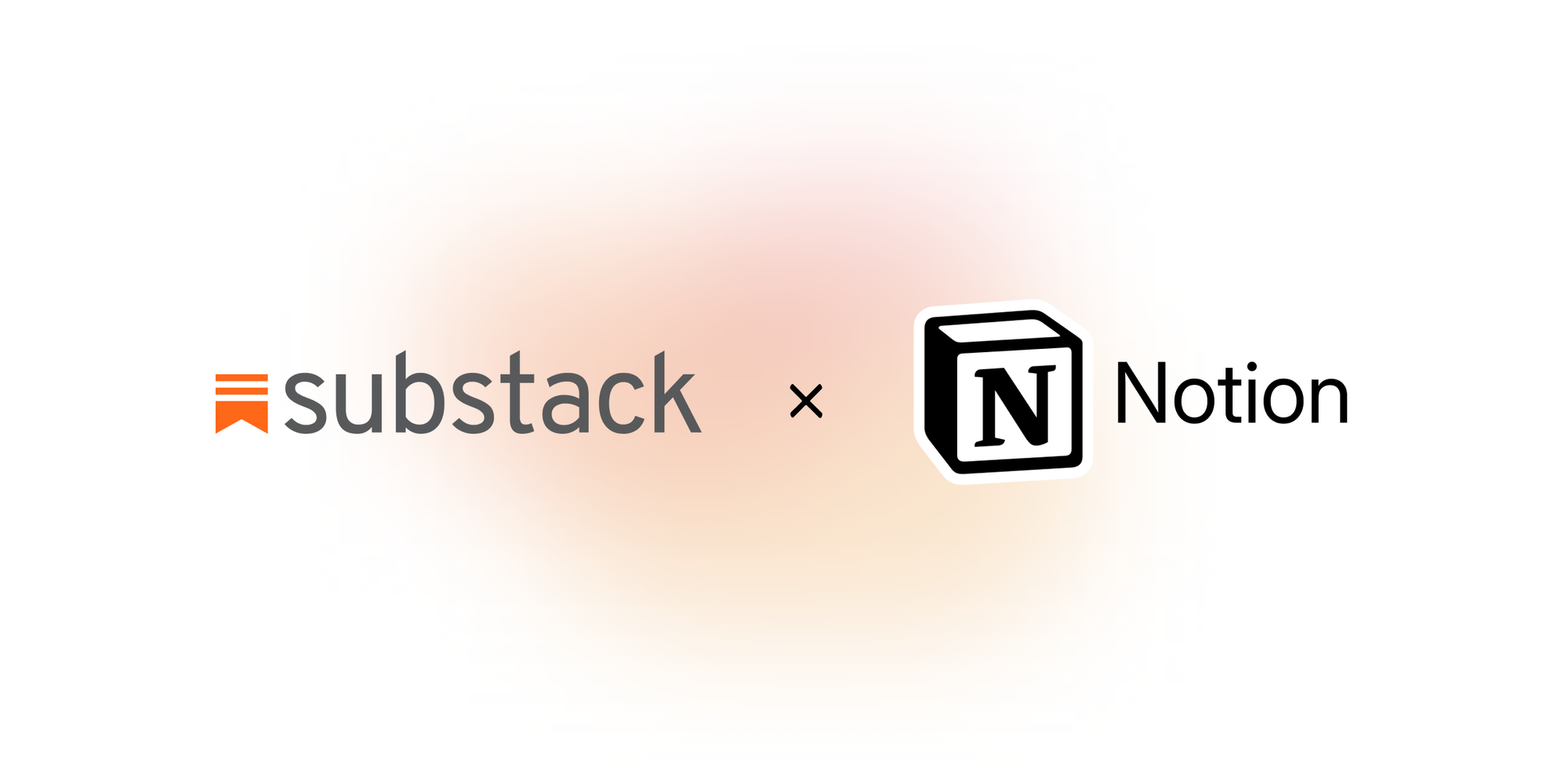


Do you want to showcase your Substack newsletter issues on your Notion page? You’re in the right place!
Substack lets you embed individual issues, but manually adding each one is a real pain, especially if you've got a ton of issues. Plus, there's no room for customization.
But don't worry, I’ve got an alternative that makes embedding your Substack archive on Notion a breeze!
But before I reveal that…
Should You Really Embed Your Substack Newsletter Archive on Notion?
Short answer: Yes!
Picture this: You poured your heart and soul into creating an online course, and now you want to share your newsletter archive as a part of bonus resources.
How handy would it be for your students to preview and access your newsletter archive right on a Notion page?
It not only makes finding relevant content a breeze but also enhances the overall learning experience. Your students will be super impressed!
But wait, there's more! Let's say you've crafted a stunning landing page using Notion. You're probably wondering, "How can I get more people to sign up for my newsletter?".
Well, here's a hack: Give your visitors a glimpse of your newsletter archive. It's like offering them a free sample of your amazing content. Once they see the quality and value you provide, they'll be itching to hit that subscribe button!
The bottom line? Embedding your Substack archive on Notion is a total win-win. It boosts your visibility, increases conversions, and helps you build a loyal subscriber base.
How to Embed Your Substack Newsletter Archive on Notion
You can directly do it with Substack. However, it takes a lot of time if your archive has many newsletter issues.
I tried embedding 20 issues of my Substack newsletter on a Notion page, and it took me about 15 mins with multiple tab-switches and copy-pasting. Plus, I couldn’t customize the previews.
So, is there a better way to embed Substack newsletters that’s easier and takes less time?
There is: Enter Stackblocks, a no-code widget that allows you to embed content on any website. You can use it to embed your Substack newsletter archive on Notion in just a few simple steps.
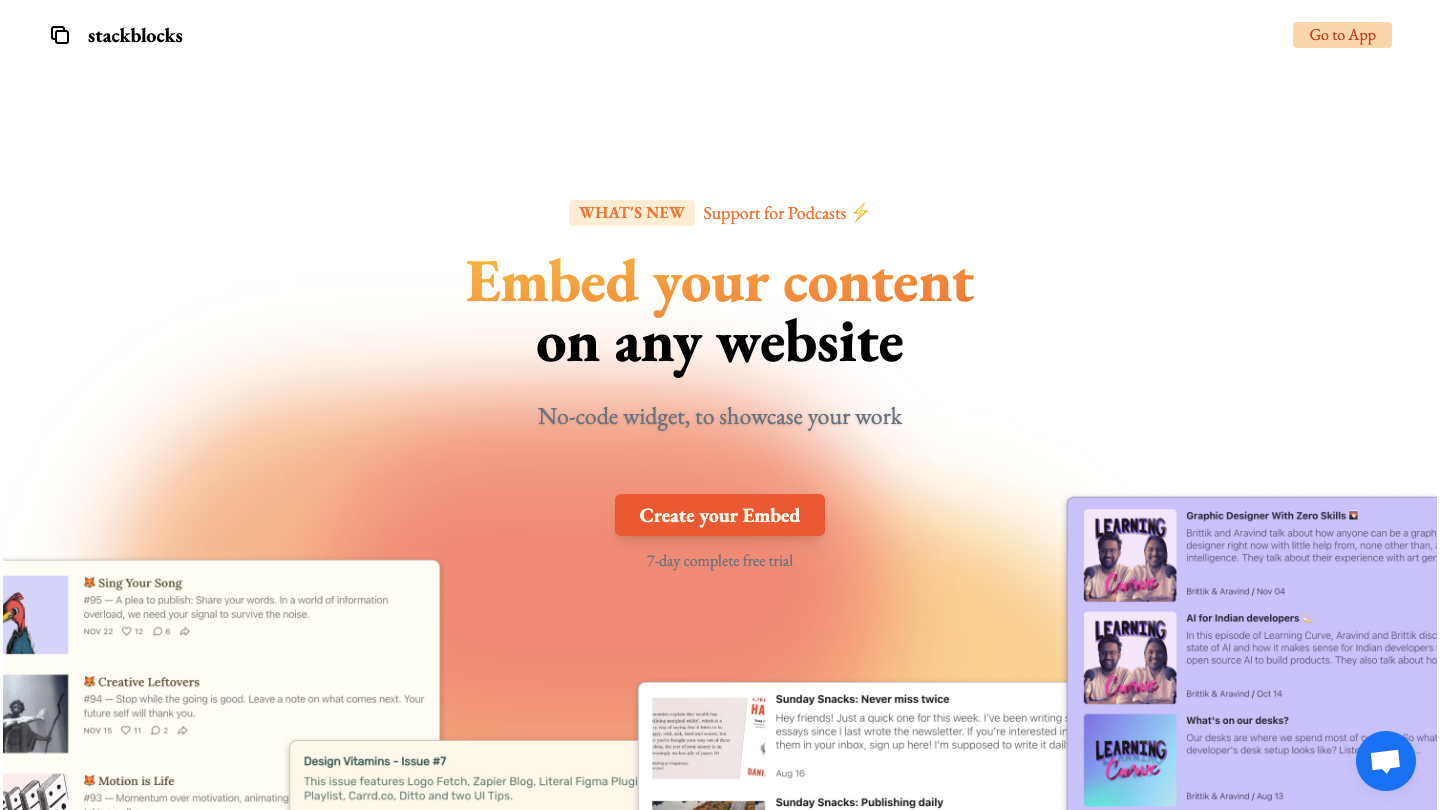
To get started, sign up for a 7-day Stackblocks free trial, and create your account.
Then, follow the below steps:
Step 1: Select Substack as the source and add your newsletter URL.
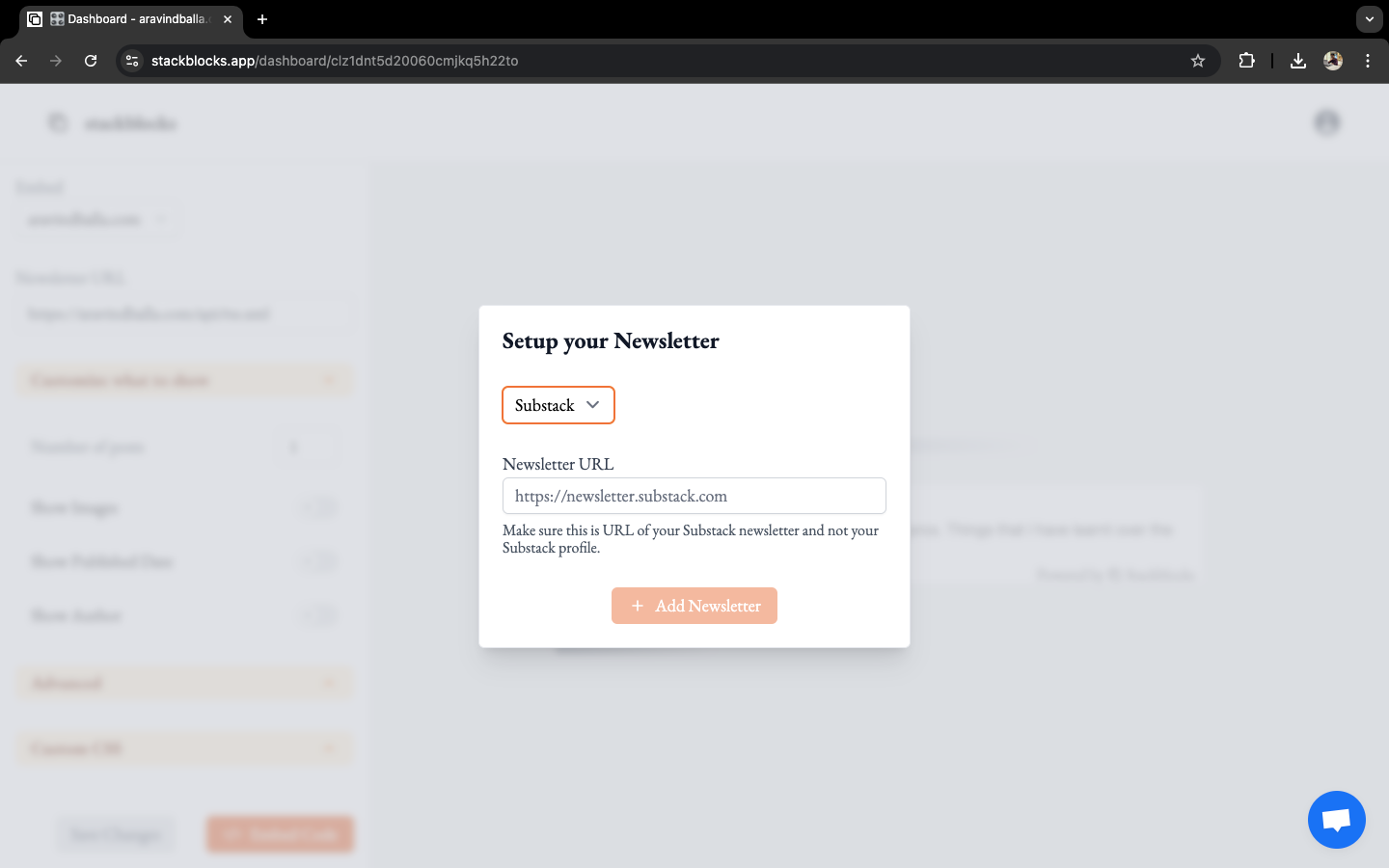
Step 2: Customize what to show: number of posts, images, published date, and author.
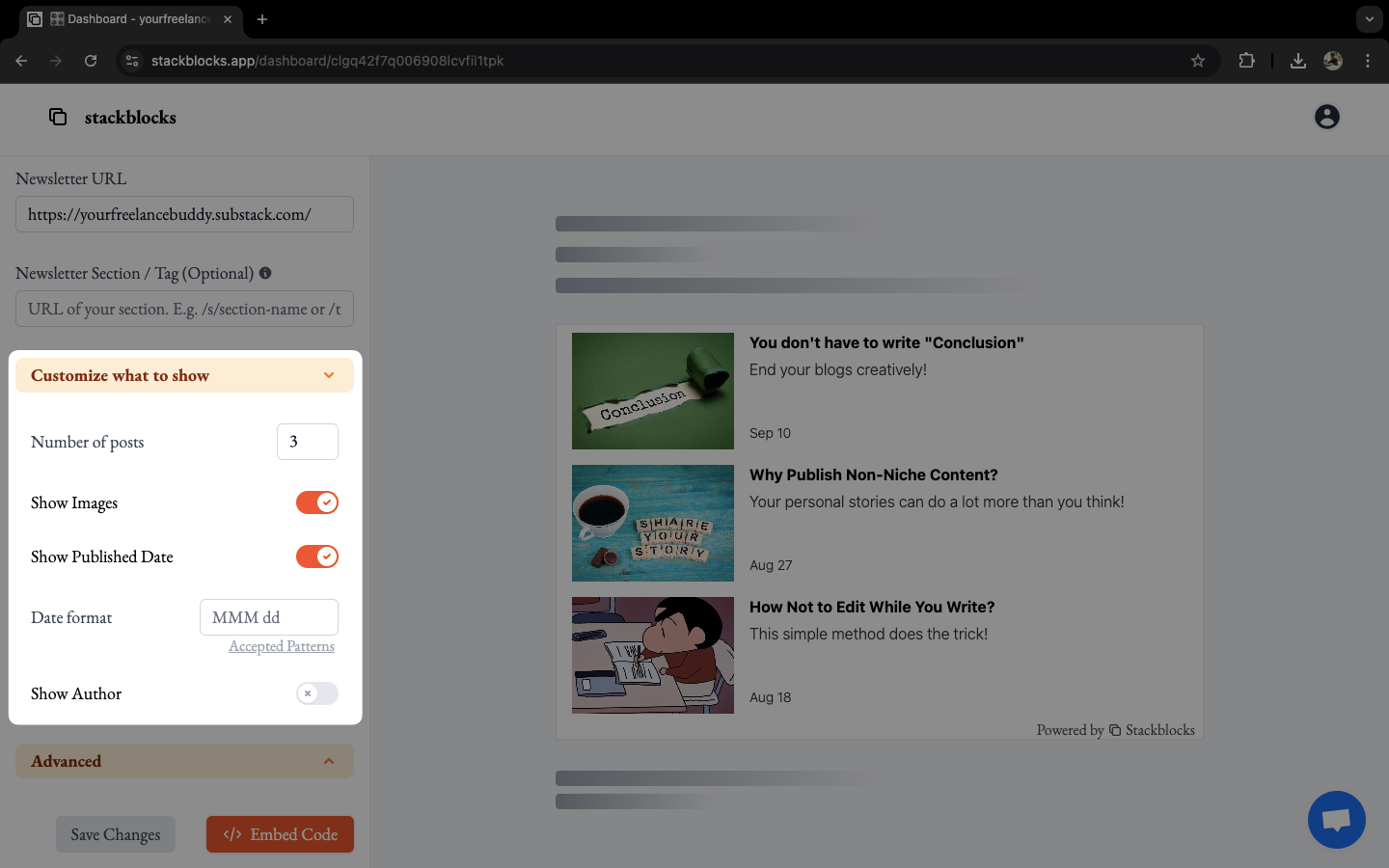
Step 3: Choose to display only paid posts if you want to. Customize the sorting and appearance (background colour, text colour, and font) of the previews to match your Notion page.
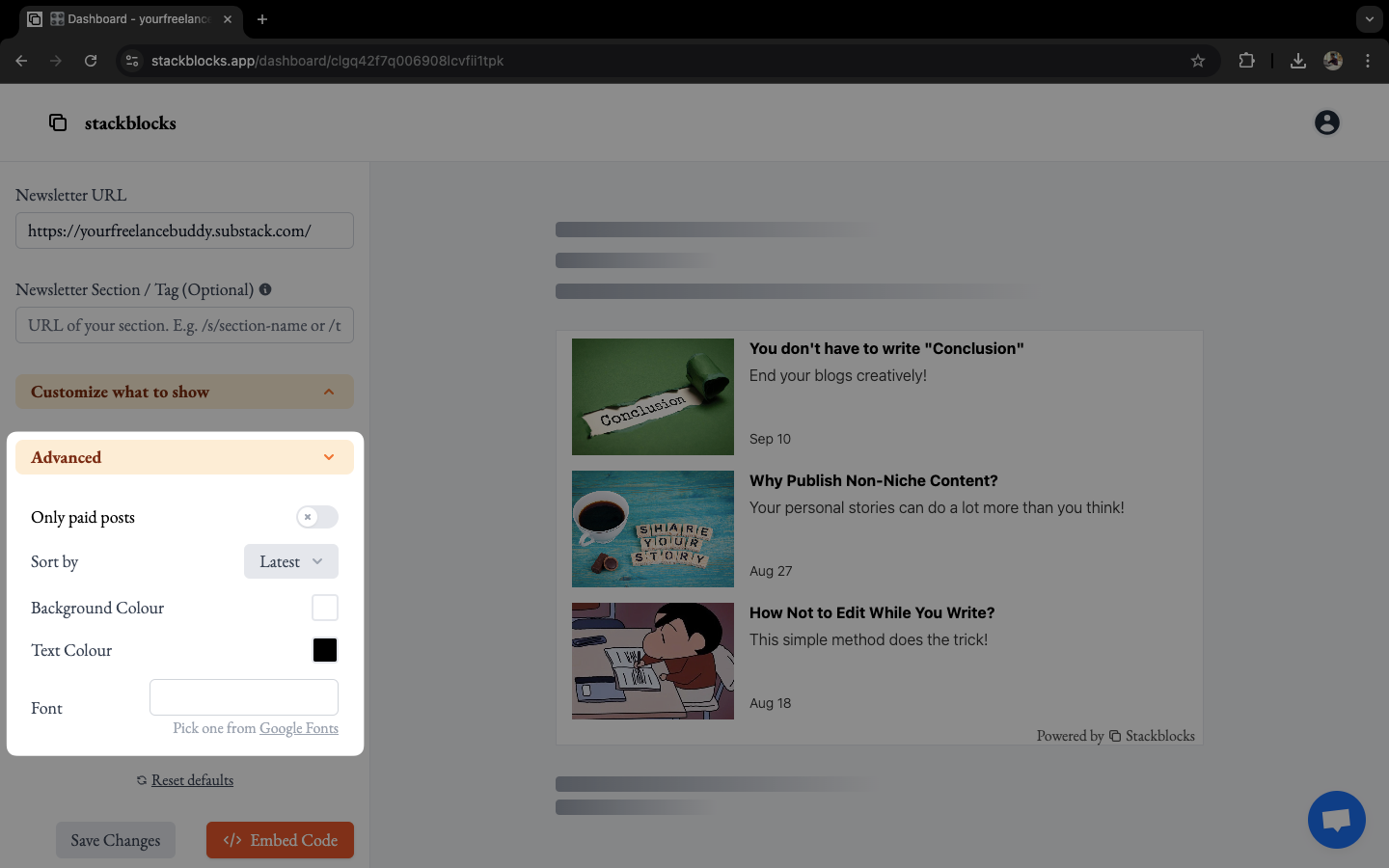
Step 4: Click Embed Code, choose Notion as the target, and copy the embed code.
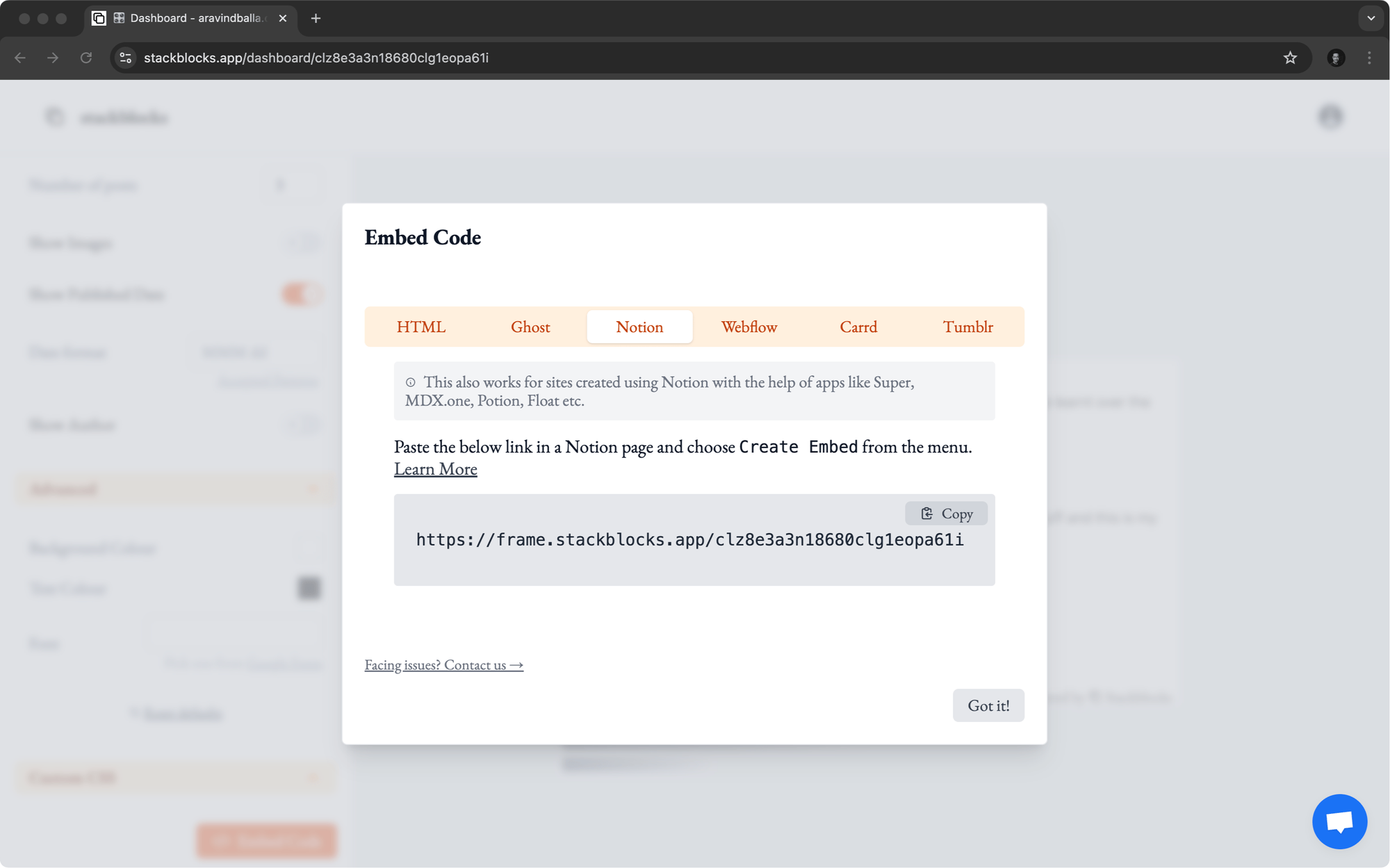
Step 5: Paste the embed code on your Notion page and select Create Embed.
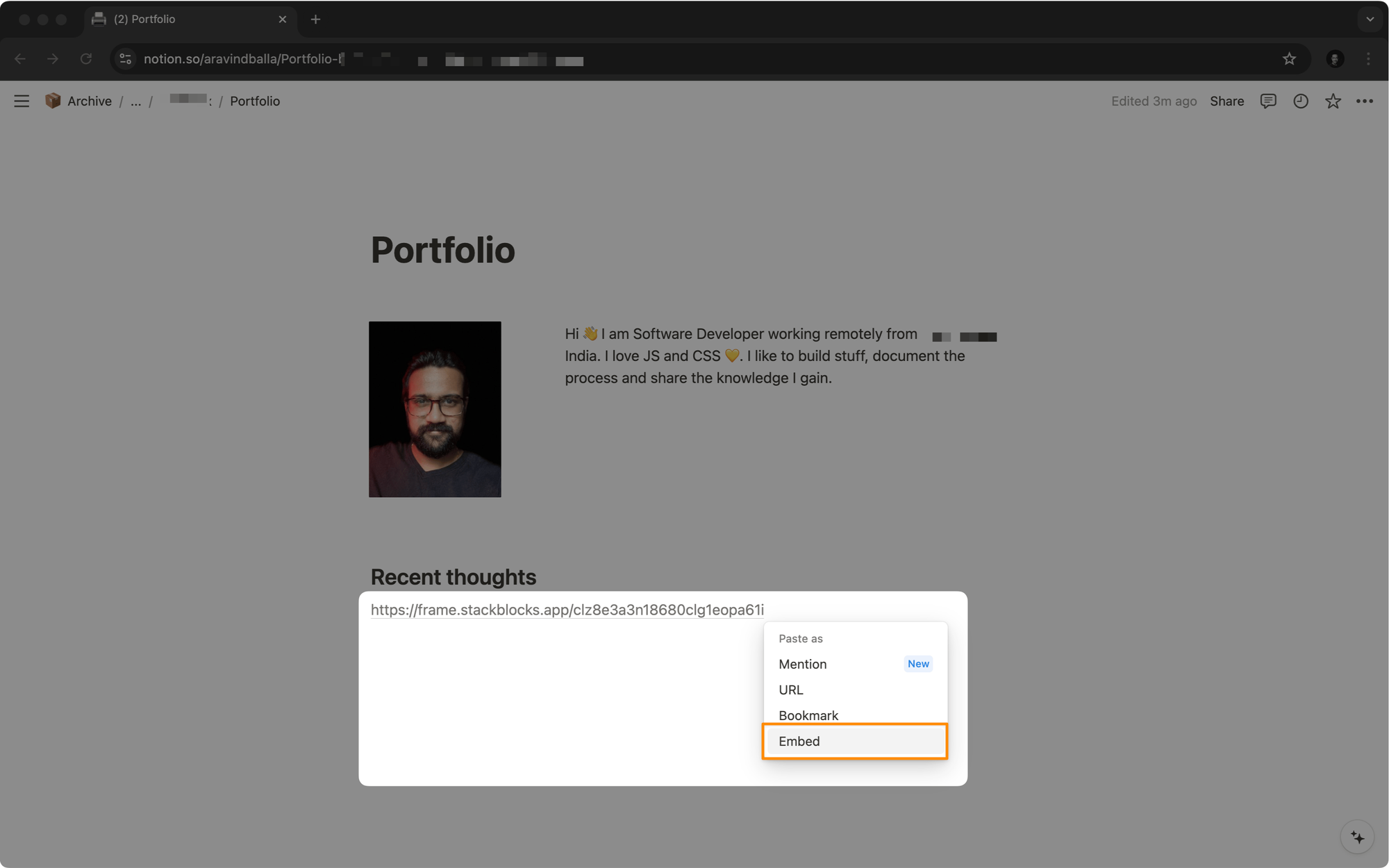
Voila! You've successfully embedded and customized your Substack newsletter archive on your Notion page in seconds, without any coding.
Substack vs Stackblocks: The Showdown
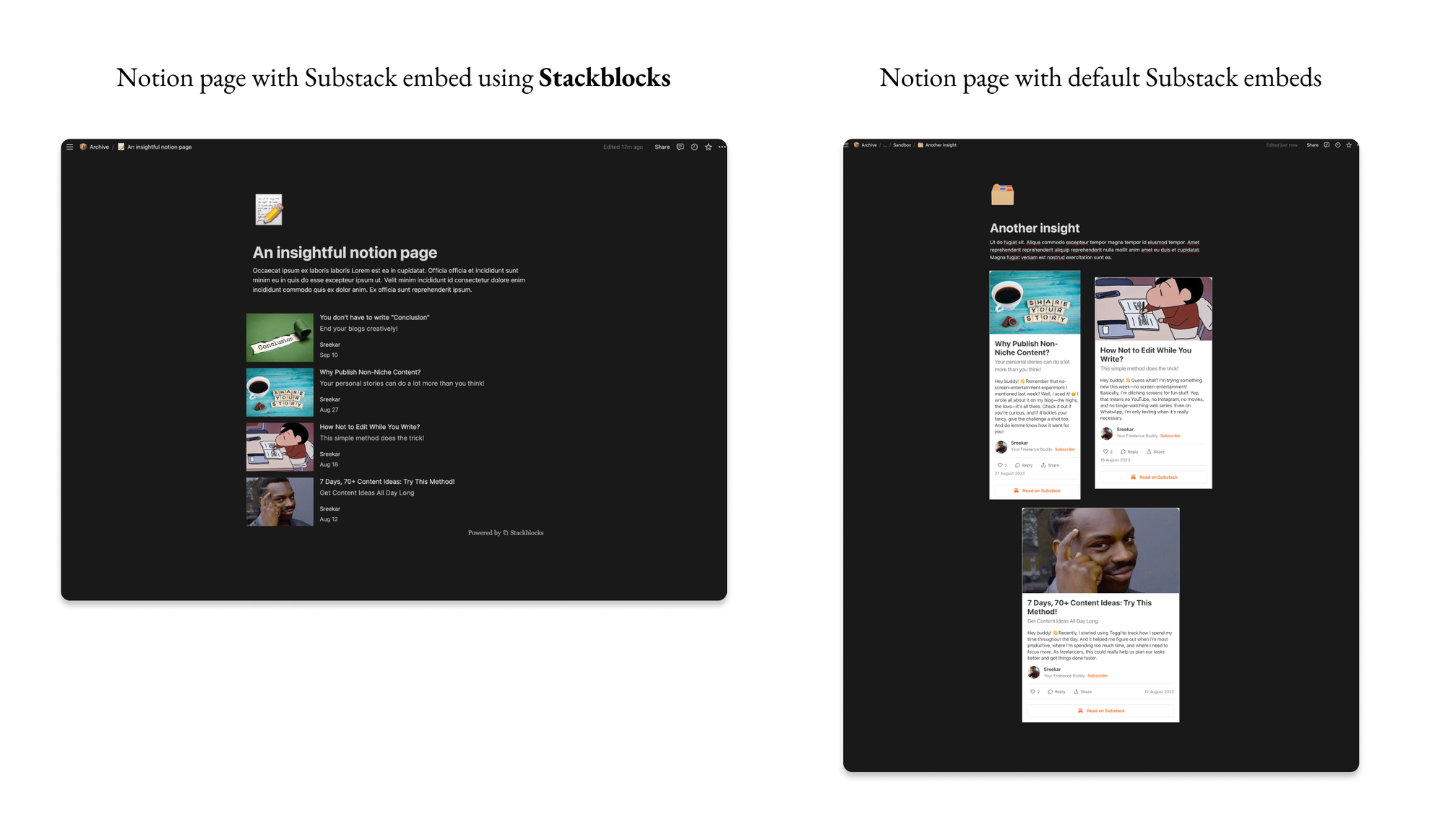
A quick comparison for you:
| Basis of Comparison | Substack Embeds | Stackblocks |
|---|---|---|
| Embed multiple newsletter issues at once | ❌ | ✅ |
| Customization (font, color, background, etc) | ❌ | ✅ |
| Content auto-update | ❌ | ✅ |
1. Embed Multiple Newsletter Issues at Once
Substack doesn't let you embed multiple newsletter issues directly on your Notion page. So, you have to link each one manually, which can be a hassle. On the other hand, Stackblocks lets you embed up to 20 issues at once, giving your visitors a full view of your content without leaving your Notion page.
2. Customization (Font, Color, Background, etc)
Substack's customization is pretty basic—you can only change the size of the embed. However, Stackblocks offers way more options. You can adjust fonts, colors, backgrounds, and more. This helps you make the embed fit perfectly with your Notion page's design.
3. Content Auto-Update
Substack doesn't auto-update embedded content on your Notion page. So, you have to manually update embeds for new issues. Stackblocks, however, automatically updates the embedded content whenever a new issue is published. This keeps your site current and your audience engaged without any extra work.
Not convinced yet? Listen to what a satisfied Stackblocks customer has to say:
Stackblocks helped me embed my content from Substack and easily apply styling without having to mess around with anything custom. Their support team also responded very quickly to my questions and provided multiple solutions that in the end helped me get my website up and running.
-Kyle Nelson, Tech Writer
Show Your Work With Stackblocks
Showcasing your newsletter archive can bring a ton of benefits. But let's be honest, the traditional method with Substack can be a real hassle. That's where Stackblocks comes in to save the day!
With Stackblocks, you can easily embed your newsletter archive on Notion without all the fuss. It's quick, simple, and super effective.
So why wait? Sign up for a 7-day Stackblocks free trial, showcase your amazing work, and watch your newsletter grow!

FAQs
1. Can I access all the features of Stackblocks during a free trial?
Yes, you can access all features of Stackblocks for 7 days for free. This trial period lets you explore everything Stackblocks offers without any limitations, helping you decide if it’s the right fit for you.
2. Can I cancel my subscription anytime?
Yes, you can cancel your Stackblocks subscription anytime. The subscriptions are month-to-month, so you’re not locked into a long-term contract. Just go to the billing section to cancel, and you won’t be charged for the next month.
3. Will Stackblocks work with paid Substack posts?
Yes, Stackblocks supports paid Substack posts. When you embed content from Substack, Stackblocks will show a lock icon on paid posts to indicate they are private. This keeps your paid content exclusive to subscribers while letting you display your Substack archive on your website.